Decrease Your Paid Search, AdWords CPA In A Day
Is It Really Possible To Lower Your AdWords CPA In Just One Day?
If your existing account is set up the way most of them that we’ve audited are, you may be wasting a good chunk of your budget without realizing it. Instead, simply change a few campaign settings and you will very likely lower the overall CPA of your AdWords account!
One very common pitfall is lurking in the campaign location targeting settings:
Improper Location Targeting: Where In The World Your Ad Is Showing?
By default, Google recommends that you show your ads to “People in, searching for, or who show interest in my targeted location.” This is where our problems begin. That setting might work out fine if you are in the tourism business but it’s not a good thing for most advertisers. Just about every account we’ve ever audited has had impressions and clicks from outside their geographic target area because of this setting.
You can see where your ads have been showing by using the User Location report under the Dimensions tab. You would think that it would be the Geographic Report, but it isn’t. (That shows where your customers are OR locations they have shown interest in through searches on Google or Google Maps.)
(If you are using a marketing firm to manage your AdWords account, have your consultant give you a copy of this report, and make sure it isn’t truncated.)
Here’s how to find the User Locations in three easy steps.
1. Click Dimensions:

2. Click the View dropdown menu:

3. Click User Locations:
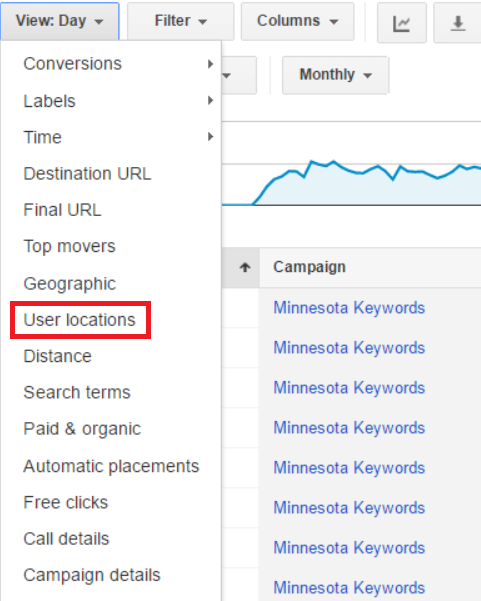
Here is a small sampling of a User Location report from a campaign that was targeted to Minnesota only.
It appears a lot of people in New Delhi are “interested” in Minnesota.
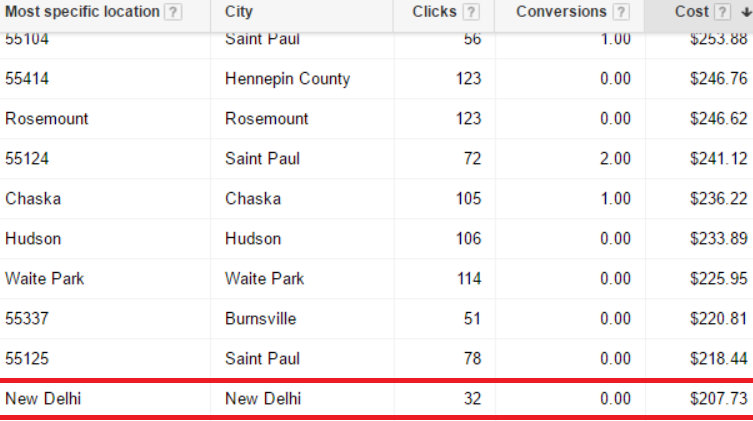
Here’s a User Location sampling from a different account which is also targeted to Minnesota only:
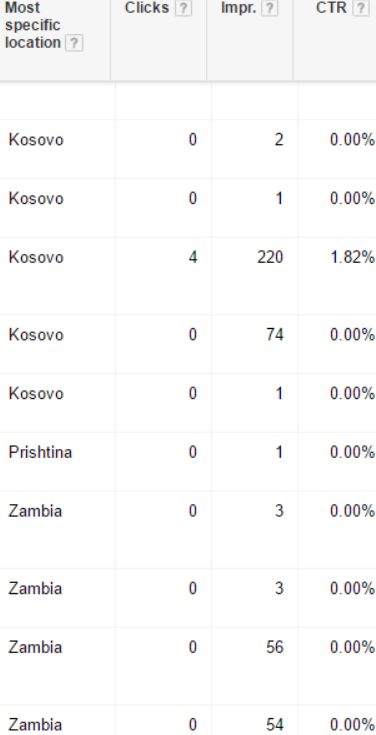
We’ve seen hundreds of foreign cities in these reports.
Why Is This Happening?
The non technical answer is sneaky AdWords Campaign Type Settings. When you create a new Search campaign, Google sets Standard as the default, but you should choose All Features instead, because that helps you avoid showing your ads to people outside your target area.
How To Fix Your Improper AdWords Location Settings
You can switch these settings after-the-fact. When you are in the campaign in question, click Settings.
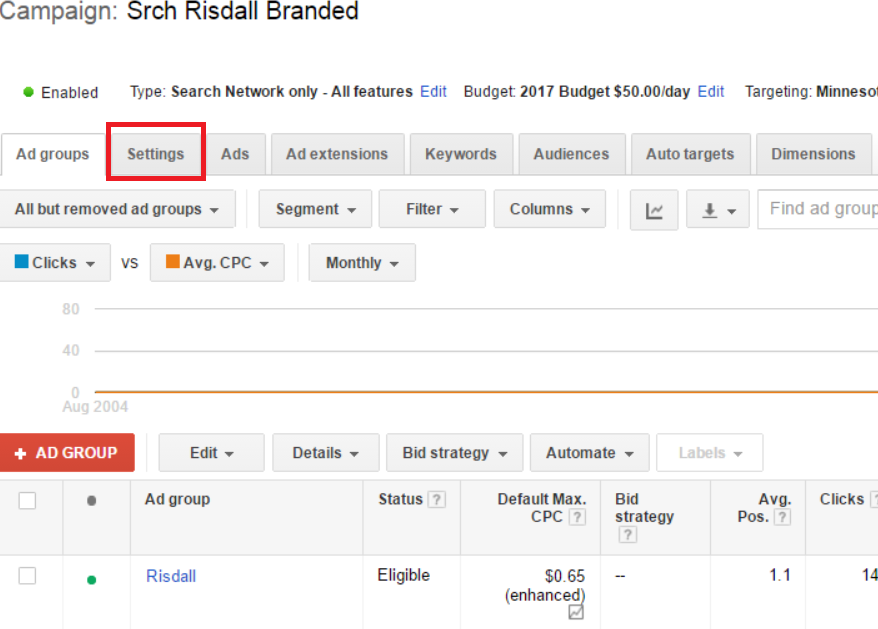
Next, click the blue Edit link next to where it says Type.
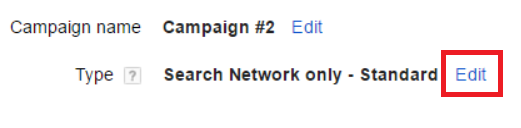
*When creating a new Search Network Campaign from scratch, Standard is selected by default. This is how we get into this mess.
Switch from Standard to All Features.
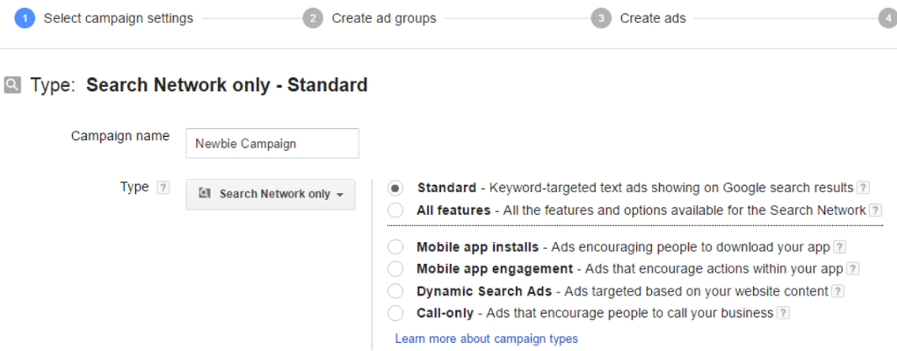
*Don’t be afraid to use advanced features. They are designed to give you the control you need to be successful.
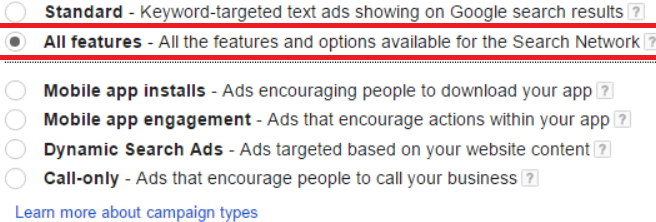
Now, Edit Your Campaign Settings
Under the Location options (advanced) settings, be sure to select People in my targeted location.
To do this, click the blue Edit link next to where it says Target under Location options (advanced).
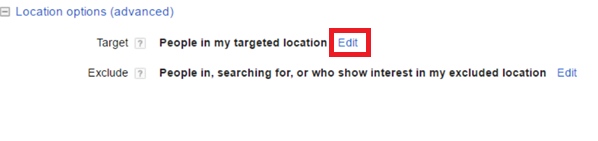
Select People in my targeted location.

Now, you will receive clicks and impressions from only the places you chose.
If you would like an audit of your Google AdWords account, please contact Risdall. We would be delighted to take-a-look and suggest recommendations for improvement. Or, we can work together on a new strategy for success.